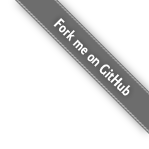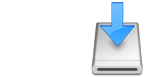LBackup Installation Overview
- LBackup source is easily installable on a variety of *NIX systems.
- For administrators of Mac OS X systems, there is a .pkg installer package.
- Build v0.9.8r5 or later is required for Mac OS 10.11 (El Capitan) with root less enabled.
- For administrators of Debian based systems there is a .deb package installer.
- Once LBackup is installed, you may then configure and run a basic backup.
- If you wish to run the latest os x alpha build (including the latest features) then download now or build it your self from the source.
- Should you have questions or comments then please subscribe and post a message to the LBackup discussion mailing list.
- Visit the screencasts page to visually learn how to install and configure LBackup
Download
Mac OS X Download
- Download RSync. (Only required for the backup of Mac OS 10.3.9 and earlier)
Installation
Mac OS X Installation
- Unzip. (It may have been unzipped by your browser automatically)
- Mount disk image. (This step may happen automatically)
- Install the LBackup using the package installer, located within the disk image.
- Download, compile and install rsync3 (Recommended for Mac OS 10.4.7 and later)
- Check for any upgrade procedures. (Only if you are upgrading from an earlier version)
- Begin the configuration process or upgrade procedures.
Debian Installation
The following installation instructions also apply to Debian derivatives (eg. Ubuntu) which support dpkg and apt.
- Check for any upgrade procedures. (Only if you are upgrading from an earlier version)
- Install LBackup by issuing the following commands from a root shell :
cd /tmp apt-get update apt-get install rsync wget dpkg wget http://www.lbackup.org/download/lbackup.deb -O lbackup.deb dpkg -i lbackup.deb
- If your system is behind an http proxy, you should enter the command below prior to running the wget command listed above. Replace the username, password, proxyserveraddress and proxyport with the varibles which are appropriate for your network :
export http_proxy=http://username:password@proxyserveraddress:proxyport
Other Operating Systems
The LBackup team welcomes installers for other operating systems. If you have created an installer for LBackup please consider submitting it to the LBackup project. Alternatively, to request an installer for a specific operating system, please click here. If you need to run LBackup on your *NIX based operating system right now, then you can install LBackup from the source code.
Configuration
Once LBackup is installed, these instructions will help you get your backup working.
- Check drive permissions and ACL volume settings. (Only if you are running Mac OS X)
- Create your backup configuration. (Get started quickly by coping the '/lbackup/example_backup_config' directory)
- Run LBackup (eg. '/usr/local/sbin/lbackup /path/to/configuration/file.conf')
- Test the manual backup.
- Test the automated backup is working as expected.
- The LBackup documentation provides further details regarding the various configuration options.
Installation Notes
Mac OS X Installer
LBackup
Before you install LBackup. Please ensure that your system meets the requirements.
Once the LBackup installer download has completed, double click the installer package from the mounted disk image in the the finder and follow the prompts. You should then have successfully installed LBackup.
If you have disabled “open safe downloads automatically” in Safari, or if you are using another browser you may need to unzip the installer and mount the disk image manually.
Once LBackup has been successfully installed, there will be a folder called “lbackup” located within the root directory of your file system. Within the “lbackup” folder there is an example configuration folder.
Next step : configure and run a basic backup.
RSync
MacOS 10.14.x
The version of rsync that ships with macOS 10.14 is very broken. You are best to compile your self or to install via a package management system such as brew, MacPorts etc. Using the bundled version of rsync on 10.14 is not supported.
Also, at this stage due to SIP now protecting even files in the users home directory. The easiest way to complete a local backup of a home folder on a system with SIP enabled is to backup over SSH (which bypasses all the SIP protection) because full disk access to rsync when granted because it is started via SSH. For now 10.14 provides full disk access to the SSH executable and as such any process started via SSH. The other easy option is to disable SIP entirely. However, there are benefits to SIP ; as such backing up via loop back address (127.0.0.1) over SSH is recommended. If you are backing up clients over the network via SSH then this is not an issue as rsync will be granted full disk access.
More details relating to SIP and LBackup are availble from the dealing with SIP developer page.
MacOS 10.6.x , 10.7.x and 10.8.x
The latest version of LBackup supports rsync version 3. This version of rsync supports the preservation of various Mac OS meta data. In addition, if compiled with some patches even more meta data is able to be preserved. Rsync v3 is recommended if you are running Mac OS 10.4.7 or later, including Mac OS 10.6.x, 10.7.x or 10.8.x. Rsync version 3 is not installed on these versions of OS X by default. However, on modern systems which run these later operating systems, rsync is very quick to compile. Instructions relating to compiling rsync version 3 with various Mac OS X meta data patches is available within the developer section.
Mac OS 10.5.x
The latest version of LBackup supports rsync version 3. This version of rsync supports the preservation of various Mac OS meta data. In addition, if compiled with some patches even more meta data is able to be preserved. Rsync v3 is recommended if you are running Mac OS 10.4.7 or later, including Mac OS 10.5.x. Rsync version 3 is not installed on Mac 10.5.x by default. However, on modern systems is very quick to compile. Instructions for compiling rsync version 3 with various Mac OS X meta data patches is available in the developer section.
Mac OS 10.4.x
As of LBackup version 0.9.8q5 the standard version or rsync which ships with 10.4.x or later. However, it is recommended that if you are running Mac OS 10.4.7 or a later version of Mac OS X Tiger, that you upgrade to the latest version of LBackup and compile and install rsync version 3.
Mac OS 10.3.x
LBackup has been extensively tested on OS X with a patched version of RSync. This is well suited if you are backing up to or from a machine running Mac OS 10.3.9 or earlier.
Mac OS 10.2.x
If you are backing up to or from a machine running an Mac OS 10.2.9 or earlier then it is recommended that you use either the patched version of of RSync, compile one your yourself, or use RSyncX.
Ensure that whichever version of RSync which you use will copy the meta data you need to preserve.
Quick Download Links
- Debian Install (.deb)
- Arch Linux (Install Script Bundle)